|
Profiles
Profiles are accessed from the second page in the Profile Manager. You can either create a new profile or edit an existing one. Either of these options will bring up another multi-page dialog box, explained below.
AILERON (& ELEVATOR)
The first two pages allow you to specify centering forces for your ailerons and elevator. You do so by editing the graph, which plots airspeed vs centering force. The centering force is expressed as a percent of the total force your joystick is capable of producing.
To edit the graph, simply click and drag the points. To add new points, click between existing points. To delete a point, click on it to select it, then press Delete on your keyboard.
You can use the slider at the top to increase or decrease the scale of the graph (stretch it or shrink it horizontally). This has no effect on FS Force, rather it is simply to allow you to work more effectively with your graph.
It is recommended that you begin each graph with a flat spot at 0% force. The reason is because you will often want to apply a bit of friction or damping to the controls, which you want to feel when the aircraft is at rest, or taxiing. You may find that a centering force, even if it is very small, interferes with the friction and damping effects. Putting a flat spot in the graph will delay the centering force until you're actually in your take-off roll.
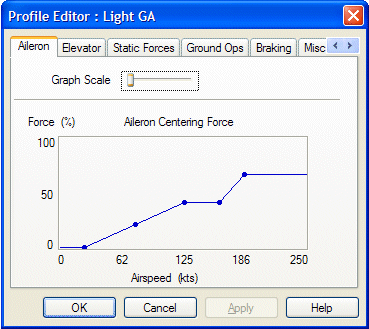
There may be some situations where you want a certain amount of centering force, even at zero airspeed. This might be applicable to helicopters, or fly-by-wire aircraft. If that is the case, you can click the point at (0,0) and drag it up along the Y axis to provide the necessary force.
STATIC FORCES
This page allows you to set up friction or damping forces on your controls, as well as set the elevator weight. Both friction and damping are unaffected by airspeed. The forces are expressed as a percentage of the total force your joystick is capable of producing. The difference between friction and damping is that damping is a resistance that increases the faster you try to move the controls, whereas with friction the resistance is constant. Think of damping as trying to move an object through a heavy, stiff liquid like molasses.
You can have the static forces fade out at a certain airspeed if you wish. Certain joysticks do not combine forces very well. The resistance becomes increasingly "notchy" when you combine static forces with centering forces. If you find this to be the case, enter an airspeed above which the static forces will begin to fade out.
Elevator weight is a forward pull that you will feel on the joystick when the aircraft is at rest or taxiing. As your speed increases, the elevator weight will eventually be neutralized by the elevator centering force.

GROUND OPS
This page allows you to choose a ground operation effect, which is a set of parameters and specifications that determines what kinds of forces you will feel as you taxi along the ground. This typically includes things like pavement grooves, bumps, dips and vibrations. The program comes with a variety of pre-made ground effects for you to use. Make your selection from the top list box.
The gain slider can be used to increase or decrease the overall strength of the ground effect you have selected.
Ground effects can be customized, and you can create your own. Click here for more information.
Note that the ground effects that come with the program go to quite a high top speed. The last thing you want is to rotate a bit late with your 747 and have the ground effect stop playing, making you think you just took off when in fact your still on the ground!!
Also, the high top speed does not mean you cannot use them for slower aircraft. It just means you'll never get into some of the higher speed vibrations. If you want this, follow the tutorial in the advanced topics to create your own "low speed" ground op effect file.

BRAKING
This page allows you to set up various braking effect options.
Braking Force - this is the amount of forward pull you will feel when you apply the brakes.
High Speed Braking Vibration - select this option to enable high speed braking vibration
Intensity - this sets the magnitude of the braking vibrations.
Begin Ramp / End Ramp - the braking vibrations will begin to fade out when the speed of the aircraft drops below the Begin Ramp value. They will have completely faded out when the speed drops below the End Ramp value.

MISC
This page allows you to set a variety of options:
Cornering Force - use this to adjust the strength of cornering forces. Move all the way to the left to turn off.
Landing Impact - use this to adjust the impact forces you feel at landing. The number just below is the feet per minute descent rate at which you will experience maximum impact forces. The higher that number, the less impact you will feel for any given landing.
Min Force - if you want to experience a slight bump, no matter how good your landing, enter that in this box.
Gear Thumps - specify the magnitude of the thumps you want to feel on gear retraction and extension. Enter 0 to disable gear thumps.
Gear Buffet Intensity - specify the magnitude of the gear buffeting vibrations. Enter 0 to disable gear buffeting.
Buffet
Duration - specify how long (in seconds) after gear extension the gear
buffeting should continue. Enter -1 to have buffeting continue indefinitely as
long as the gear is down. Enter 0 to disable gear buffeting.

TRIM
This page allows you to set which trim system will be used for this class of aircraft. Usually you will want to select FS Force. However, if you have a non force feedback flight yoke as well as a force feedback joystick, you may wish to use the flight yoke exclusively for certain aircraft. In that case, create a special profile to be used with those aircraft, and specify the trim system as "FSX". If you don't do this, and try to fly an aircraft with your yoke when the FS Force trim system is active, your trim commands will be intercepted by FS Force and never reach FSX, and so you will have no way of setting trim. Note that you can temporarily switch trim systems within FSX, using the Add-on / FS Force / Trim System menu command.
If you have a force feedback yoke, you will most likely want to leave the trim system set to "FS Force" in all cases.

Stall buffeting is a new feature in version 2.5. It is enabled by default.
Stall Buffet Onset: The onset of stall buffeting is based on angle-of-attack (AOA, or alpha). Most wings stall somewhere around 16°, however this can vary with each aircraft. FS Force determines the critical angle-of-attack for each airplane by querying SimConnect. FS Force will begin the stall buffeting effect a certain number of degrees before this critical AOA, as determined by the Stall Buffet Onset value. The default is 4° before critical AOA.
Stall Buffet Multiplier: The overall strength of the buffeting effect can be customized to your liking, by means of this value. It is a simple multiplier. The default value is 1.0
|